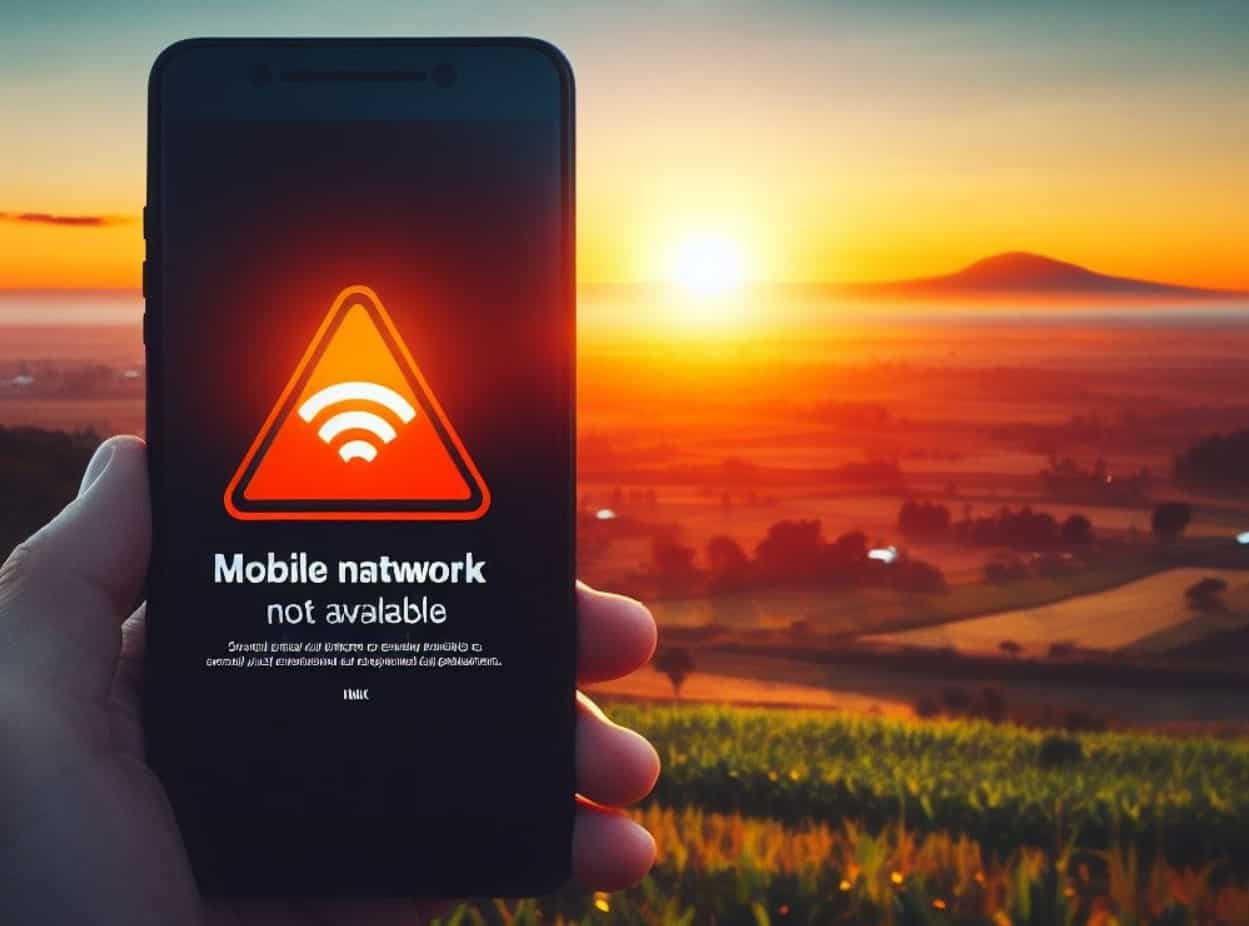In the digital age, smartphones have become an essential part of our daily lives, serving as communication hubs, navigation tools, and entertainment devices.
However, encountering issues with mobile network connectivity, such as the dreaded “Mobile Network Not Available” message, can be frustrating.
This guide aims to help you navigate through the potential causes of this problem and provides practical solutions to how to fix mobile network not available.
How To Fix Mobile Network Not Available
To fix the mobile network not available issue you need to check these possible solution which includes:
- Restart your mobile to get the network if its die to software conflicts.
- Switch to Airplane Mode of your phone and switch back to normal.
- Remove the SIM CARD of your phone and again put it back after cleaning.
- Go to your mobile network setting and reset the network( Go to Settings > System > Reset Options > Reset Wi-Fi, mobile & Bluetooth > Reset Settings.).
- Select the network in manual mode instead of automatic.
- Check with your service provider if there is failure of tower in your area.
- Check your device software version if it is updated otherwise do the update if it is available.
- Check with the network service provider if there is any account or plan related issue.
- Call a professional technician who can help you for your problem.
Potential Causes of Network Disruptions
Before running to the solution have a look into the potential causes behind the “Mobile Network Not Available” error.
Many factors are responsible for the problem including:
- Temporary or widespread network outages.
- Poor network coverage or weak signal strength.
- A faulty or damaged SIM card can be the reason.
- Hardware malfunctions can also lead to mobile network connectivity problems.
- Account Plan limitations can also cause your phone to display the “Mobile Network Not Available” error.
Additional Tips
Ensure Mobile Data is Enabled
- For Android:
- Open “Settings”>>Connections>>Network & Internet.”
- Ensure that Mobile data is turned on.
- For iOS:
- Go to “Settings”>>”Cellular” or “Mobile Data.”
- Make sure Data is on.
Conclusion
Having trouble with your phone saying “Mobile Network Not Available”? It can be annoying, but don’t worry.
If you follow the steps mentioned above for Android and iOS devices, you have a good chance of fixing the issue.
Just go through each step, and if you’re not sure, you can always ask your network provider or the people who made your phone for help.
Stay patient, and you’ll likely get your mobile network working smoothly again so you can keep enjoying your phone in your daily life.
Also Read:
How Do I Get The Cursor Back On My Laptop
How To Remove Airlock From Gravity Fed System